Roshan Nayak
Software Engineer
How to shutdown your computer/laptop at specific time
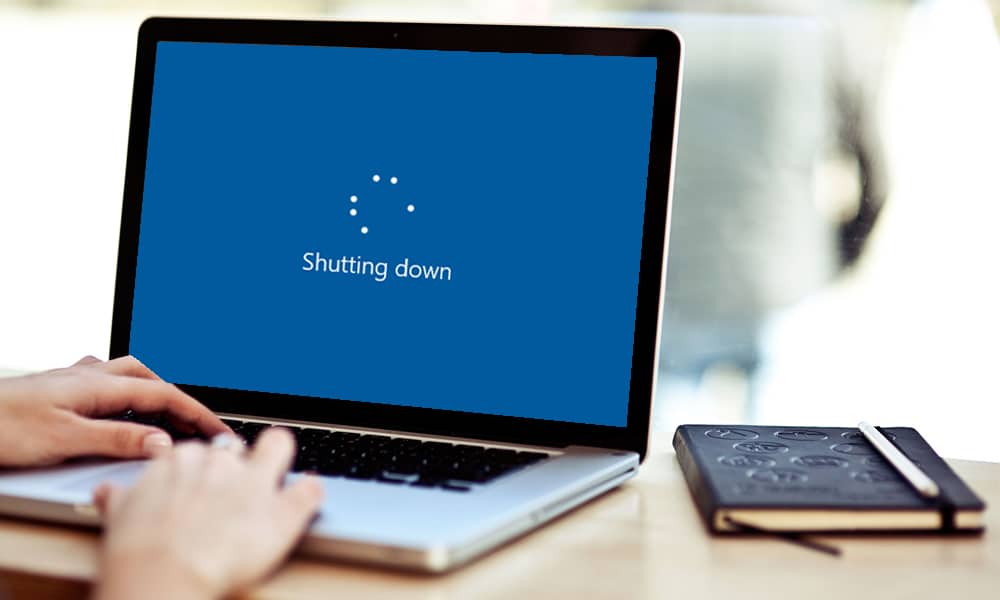
To create a shutdown timer manually, open Command Prompt and type the command shutdown -s -t XXXX.
The “XXXX” should be the time in seconds you want to elapse before the computer shuts down.
For example, if you want the computer to shut down in 1 hours, the command should look like shutdown -s -t 7200.
If you want to restart your computer on a delay,
use shutdown -r -t XXXX instead.
To cancel the timer, open the Run window or Command Prompt again and enter shutdown -a.
Create a shutdown timer shortcut:
If you want to use a shutdown timer regularly, you can take this trick one step further by turning it into a desktop shortcut.
- Right-click on the desktop, hover over New and select Shortcut in the side menu.
- In the path field type “shutdown -s -t XXXX” and click Next.
- Enter a name for the shortcut (for example, “Shutdown 1 Hour”) and click Finish.
Any time you double-click the shutdown shortcut, the timer will start.
To cancel the timer, you can create a second shortcut using shutdown -a or enter the shutdown -a command in Command Prompt.
To change the time on the shutdown timer, right-click the shortcut icon, select Properties and change the seconds value in the Target field.
