Roshan Nayak
Software Engineer
General Test case Checklist
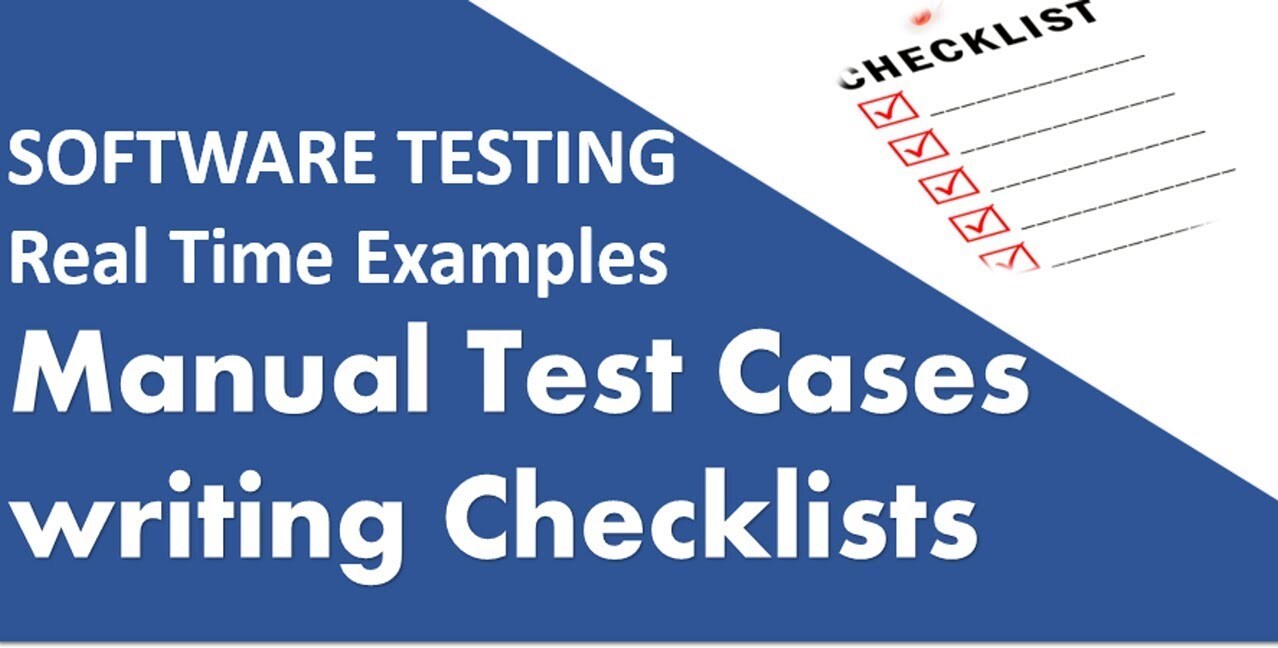
- Test Case For OTP code:
What is OTP Code?
OTP is an abbreviation of one time password. OTP is used for the verification of mobile numbers or emails. Mostly OTP is widely worldwide used for registration and the transfer of payments.
How it Works?
OTP code meaning one time password is generated. OTP verification number sent to the user’s mobile number or on email address. The user adds the received one time password and verifies itself.
Why generate OTP Code or one time password?
- OTP code is used to verify the user.
- OTP code reduces the chances of fraud by sending OTP on the mobile number to the user on a physical device.
- Easy and Instant user registration and login using OTP code.
- Secure payments
Test Case and Scenarios For one time password Verification
- Verify for verification valid and correct OTP is generated or not.
- Verify generated OTP code should be valid only for one time or not.
- Verify the count for the OTP code generated should not be more than required.
- Test the count for the OTP code generated should not be less than required.
- Verify OTP code sent to the user successfully or not within time or not.
- Verify and confirm the time duration in which the user received the OTP generated code sent on email.
- Check the time duration for the OTP generated code received by the user on mobile.
- Verify OTP code fetched by the application from the message by default or user add manually. It depends on the requirements.
- Verify by adding the valid OTP application must accept the code successfully.
- Confirm a correct info message is shown or not in case if the user adds a valid OTP code.
- Verify a proper error message should be shown in case if the user adds an invalid OTP code.
- Verify OTP code should expire after the time allowed by the application or software.
- Verify application should not accept the OTP code once expired.
- Verify the user can request a new OTP code by clicking on the link or button resend code.
- Verify on again request on clicking on the Resend link OTP code should be sent to the user successfully or not.
- Verify the user should be temporarily blocked or not in case if it requests for new OTP code again and again.
- Verify the limit set for OTP code to resend multiple times or not. (For example maximum five attempts allowed per user)
- Verify OTP code is case sensitive or not.
- Verify OTP code is only numeric or alphanumeric.
2. Test Cases For Login Page
Login Page Test cases
- Verify the login screen will appear after clicking on a login link or login button.
- Verify all login related elements and fields are present on the login page. i-e Login button, Register link, Forgot password link, Keep me logged in and Social logins.
- Verify the alignment of displayed elements on the login screen should be compatible in cross browsers testing.
- Verify that the size, colour and UI of different elements should match with the specifications.
- Verify that the login page of the application is responsive and all elements align properly on different screen resolutions and devices. On tab and different mobile devices.
- Verify login page title.
- After the user login page is open, the cursor should remain in the username text box by default.
- Verify that there is a checkbox with the label remember password on the login page.
- Verify the remember me checkbox should mark as checked after clicking on the label text and the check box.
Login Test Cases
- Verify the user credential remained on the field after clicking remember and get back to the login screen again.
- Verify that the user will be able to log in with their account with the correct credential.
- Verify that the user will get into their dashboard screen after login with the correct credentials.
- Verify that the user can access all controls and elements by pressing the Tab key from the keyboard.
- Verify that the user can log in by entering valid credentials and pressing Enter key.
- Verify that the user can log in by entering valid credentials and clicking on the login button.
- Verify that the password entered should be in encrypted form.
- Verify an eye icon is added on the password field or not.
- Verify that the user can be able to view the password by clicking on the eye icon.
- Verify line spacing added on password on mac.
- There should be an email verification check, as the user verifies the email address then the user is able to view the dashboard and access features.
- Add captcha on the login form to prevent the robot attack.
- Verify the error message should display after just entering an email address and leaving the password field blank.
- Verify the error message should display after just entering a password and leave the email field blank.
- Verify the error message should display after entering the invalid credentials.
- Verify the error message should display after entering an invalid email format.
- Verify the displayed error message for invalid email format should be correct.
- Verify the displayed error message grammar should be correct.
- Verify the displayed error message spell should be correct.
- Check logged in user should not log out on closing the browser.
- Verify the login session timeout duration. So, that once logged in a user can not be authenticated for a lifetime.
- Verify logged in user doesn’t log out by clicking the back button on the browsers tab.
- Verify that there is a limit to the total number of unsuccessful login attempts. Therefore, users cannot use brute force mechanisms to try all possible username-password combinations.
- Verify logged in user copies the URL and paste it in a new browser window, it should redirect to the login page.
- Check login by google and all social options for login in the private window separately.
- Verify the behaviour if the user tries to log in with Facebook but the user is registered on Facebook by phone number, not by email. In this case, instead of a 500 error message, a proper error message should be shown. Email not found.
- As the user sign in, at the home page there is no need for displaying Sign Up or Try Now etc (if the user logged in).
- Add rate limit on login. After how many attempts user should be able to restrict by the app for the wait.
- Verify it should not be always in loading in case if the user adds an invalid email and password.
- Verify all the functionalities should be working condition as the user sign-in from social login i-e Facebook and google.
- Prevent login page from SQL injection attack.
3. Test Cases For Search Functionality
- Verify the search field present and aligned.
- Verify place holder text added on search or not.
- Verify spelling and grammar should be correct for place holder text.
- Verify search icon is present on the field.
- Verify cursor should present on click on the search icon.
- Verify search is functional and generating the correct result for correct keywords or not by adding valid search.
- Verify search working by adding keyword and pressing the Enter key from the keyboard.
- Verify search working by adding keyword and on click on the search button.
- Verify if the user can paste the keyword with the mouse.
- Verify an error message display by entering invalid keywords in the search field and clicking the search button.
- Verify an error message should display for blank input.
- Verify and observe how much time required for getting the search result.
- Verify a loader added if take time to get the result.
- Verify the search result generated by the search in the correct order as per requirement.
- Verify pagination added in case if the search result goes on the number of pages.
- Verify pagination is accessible or not by clicking on the Next, Previous and number.
- Verify suggestions shown or not on adding a keyword to search.
- Verify the max and min range for the search keyword.
- Verify auto suggestion shown on adding a keyword or not.
- Verify if new items/tools added on the website, a keyword should also be for the website search. So, the user can access them.
- Verify related keywords added to the search result or not. It should be added.
4. Test Cases for Captcha Code
Captcha is used to prevent any attack. Captcha is used on the form submission. Register, login, forgot password and support page.
- Verify the time duration in which the captcha is loaded on the webpage.
- Test captcha should not be by passed by clicking on the captcha multiple time when the captcha is not loaded and shown on the webpage during web page loading.
- Check the time out for the Captcha. The time in which the captcha become unchecked.
- Test the captcha on slow internet. An invalid captcha error message should not be shown.
- Verify the captcha and click on the submit button two times. It should not display an invalid captcha error.
- Verify every time a new captcha should be shown on page reload.
- Verify user IP is blocked on attempting an invalid captcha after the defined number of attempts.
- Verify captcha is placed on the required web page.
- verify captcha added is aligned or not.
- Verify captcha is shown on ad blockers or not.
- Verify captcha working on adblocker or not.
- verify webpage accepts the valid captcha or not.
- Verify that the user can request for new captcha without the page loading option is present or not.
- Verify an audio option is added for the captcha or not as per the requirements.
- Verify new captcha is generated in case if the user adds the wrong captcha.
- Verify an error message shown when page timeout for the captcha.
- Verify an error message should be shown in case if the captcha is not filled by the user.
- Verify a proper error message is shown in case if the user not fills the captcha correctly.
- Verify an error message is shown in case if the captcha is partly filled by the user.
Test case related to Image Captcha
- Verify image in the tile is shown on click on the check box or not.
- Verify the images are clearly visible to the user or not.
- Verify tile images shown on captcha are clickable or not.
- Verify that the captcha is loaded properly on the web page load.
Test case related to Digit/Code captcha
- Verify captcha code is clearly visible or not.
- Verify code shown should be in image form or not.
- Verify user can not copy and paste the captcha verification code from the image.
- Verify captcha code is clearly visible to the user.
- Verify captcha should display code clearly between zero 0 and O o, 5 and S.
- Verify captcha code should be case sensitive (Upper and Lower case).
